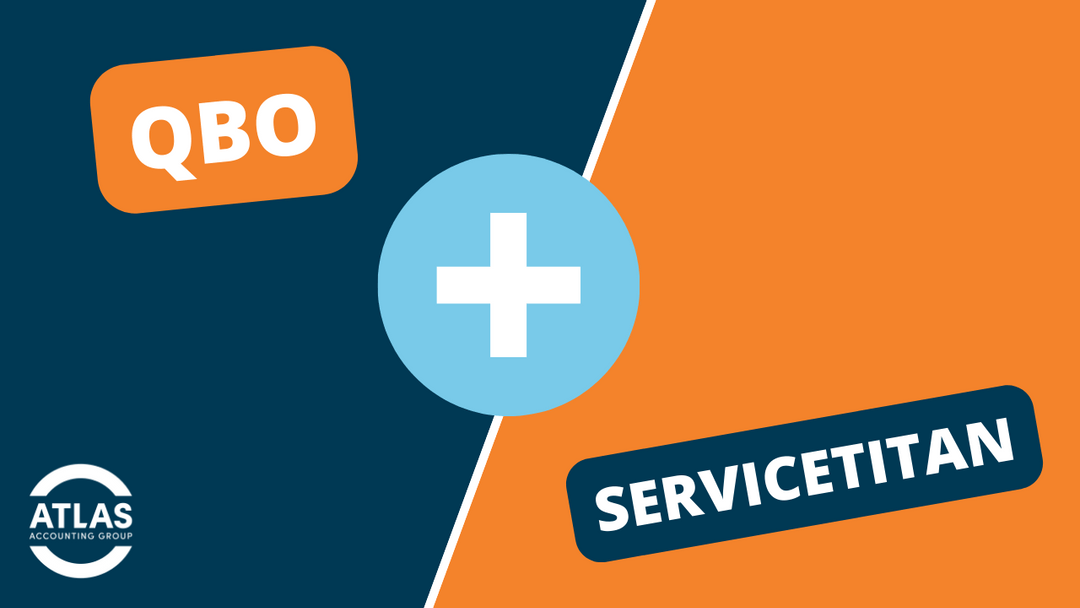If you just decided to start your construction business, congratulations! It’s a bold and gigantic step. You get to work on your terms and choose the gigs you work on.
However, if you’re like many construction businesses, you’ve got the duties figured out, but the workflows and software part of the business is still a little blurry.
Don’t worry! That’s why we’re here.
In this blog, we’re going to walk through how to connect your QuickBooks Online (accounting software) with ServiceTitan (your field management software).
Let’s dive in!
Is it even possible to integrate ServiceTitan with QuickBooks?
First things first, is it even possible to integrate QuickBooks and ServiceTitan? Yes, it is! If you’ve been using QuickBooks and thinking of adding ServiceTitan to manage your day-to-day transactions, you don’t have to give up QuickBooks. You can use them in together to get the best of both worlds.
What are the Advantages of Integrating QuickBooks with ServiceTitan?
There are so many benefits that come with integrating Quickbooks and ServiceTitan. Here are a few of them:
- When integrated, all transactions made in the field and captured in ServiceTitan are instantly exported to QuickBooks Online (meaning you don’t have to do additional work once you get back to the office!)
- Everything is automated in real-time, which means accurate data is accessible to everyone as soon as it’s entered
- Contractors in the field can easily generate and export their invoices to QuickBooks Online
- All purchase orders and services can be generated in ServiceTitan and pushed to QuickBooks Online
- Having one system makes accounting seamless by consolidating all your financial records and transactions. This is going to prevent you from making costly human errors and save you a lot of valuable time!
6 Tips for Integrating QuickBooks and ServiceTitan
At Atlas Accounting Group, we help all of our clients integrate QuickBooks Online and ServiceTitan. (We’re the cool kind of accountants…!)
So after many years of doing so, we have a few helpful tips that we can share.
Here are our top tips for maximizing the potential of your synced software:
1. Ensure Your QuickBooks Properly Links to ServiceTitan
I know, I know. That’s what this entire guide is about, but many contractors are still not doing this correctly.
When the two software programs are not linked completely – you will be forced to work with figures pulled directly from your bank account. While this may seem okay and harmless on paper, it can be very costly to your business.
For example, how do you account for unpaid invoices, discounts, and coupon fees? Add in human errors that come with manual entries to the mix, and you’ve got yourself a very messy financial system.
As a rule of thumb, your income stream in ServiceTitan should always be clean; even on busy days, you should ensure invoices are batched, posted, and exported in 24 hours.
You’re financially off when you leave your Accountable Receivables (AR) sitting there because it never hits revenue in your QuickBooks records.
You can skip to the step-by-step for integrating QuickBooks Online & Service Titan at the bottom of this blog or get our expert help by filling in our form here.
2. Separate Your Invoices and Your Payments
Ideally, invoices and payments should be made by separate individuals, so it makes sense to keep them separate. You can have your bookkeeper batch, post, and export payments and have CSRs do the invoicing.
You can separate invoices and payments on ServiceTitan by changing your batching setups. ServiceTitan lets you create as many batches as you want in a day.
3. Always Ensure the Open Accounts Receivables in QuickBooks and ServiceTitan Match
It’s common for AR in Quickbooks and ServiceTitan to have a few discrepancies; this could result from a payment entered in the wrong account or other errors.
And while this may seem potentially harmless, it’s better when everything balances and matches for accountability in accounting.
Fixing this kind of error in QuickBooks is easy-peasy; all you have to do is move the payment to the proper account, and it’s done.
However, it isn’t so straightforwad in ServiceTitan. Here is how to move the payment to match what’s in QuickBooks:
- Click the Legacy Accounts Receivable report in ServiceTitan
- Choose status as exported – this is important because QuickBooks only knows exported
- Set up a payment type called “Applied AR” or “AR Fix.” Ensure it exports as a payment, but it has no attributes, and it’s hidden from the mobile view. This will ensure your contractors don’t accidentally use it; having no attributes sees that the payment will never export to QuickBooks.
4. Always Check the Job Cost in ServiceTitan and Not in QuickBooks
With QuickBooks, it’s easier to check high-level profitability for every department but not for every individual job that has been done.
On the other hand, ServiceTitan allows you to see the costs and profit for every job. A project is the entire scope of work, while a job represents a visit and carries its individual invoice.
On the project screen, you can find the total job cost for the whole project. For example, a week’s job might include a sales visit, installation, and repair; so the scope of work will show four or five jobs, and all purchase orders for the project.
If you do job costing in QuickBooks, you have to put job on every line item when entering details for every receivable and payable.
5. Track Your Revenues, Discounts, Coupons, etc., on Your Pricebook
It’s tempting to zero out the price every time you waive a fee or give a discount.
However, if they don’t show “discount off” or “service on,” then you can’t track them.
Tracking discounts and coupons gives you an account of how much you gave away to keep your customers happy, and a platform to evaluate your pricing system.
Every time your contractors offer a discount or coupon, ensure they show the “service on” and the “coupon or discount off” in your pricebook.
Use the General Ledger Account Line under “materials and equipment” or “service” to specify which business or income stream to feed QuickBooks.
6. Take Note of the Recommendations for Buy-downs or Rebates
ServiceTitan used to have a payment type named “Financial Fees” for rebates, but it didn’t work.
In her webinar, Nielsen, a team member at ServiceTitan suggests running rebates through your liability account in QuickBooks, which should net to zero.
You should also ensure the person adjusting invoices has a good grasp of accounting.
5 Steps to Integrate QuickBooks & ServiceTitan
Just here for the simple steps?
Follow these steps to integrate your Quickbooks Files in ServiceTitan:
- Go to the Connect a File+ button on ServiceTitan’s setting page and link QuickBooks files
- Visit the main accounts page and make changes such as inventory management, business units, and tax zones
- If you have many active QuickBooks connections, choose the appropriate connections to which a batch must be exported
- Click on the invoice tab in the menu bar to export transactions from ServiceTitan to QuickBooks. Transactions that are exported but not batched appear in the invoice tab.
- Create or select a batch, and select the data that should be sent to QuickBooks. After selecting all the data that needs to be sent to QuickBooks, click the Post Batch option in the menu, and then click the Export to QuickBooks option.
Get Help with Your QuickBooks and ServiceTitan Integration
As a contractor, managing and tracking your finances is one of the essential parts of your business. Surprisingly, when many contractors start their business, they hire a professional for every task but do their own bookkeeping.
Sure, using QuickBooks and ServiceTitan to track your jobs and accounting is great, but HOW and WHAT you enter in your records significantly affect your business.
To be on the safe side, budget for an experienced accountant to audit the financial health of your construction business at least quarterly.
If you need to get your messy financial system in order or integrate your QuickBooks with ServiceTitan successfully, we can help.
Fill in our short onboarding form, and let’s get you on the way to a more organized financial future!